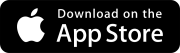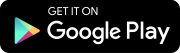Search tips
- To search in a subset of topics, select
 in the search field and select a filter.
in the search field and select a filter. - To search for a specific word or phrase, add quotation marks around it (example: "budget column") in the search field.
- To remove highlighting on the search terms in a topic, select
 .
. - To search within a topic, select
 , press Ctrl+F, and enter the search term.
, press Ctrl+F, and enter the search term.
Supported languages
In your Trimble Identity profile, you can select your portfolio language. This affects the user interface, such as field labels, as well as notification emails.
The portfolio language doesn't affect your data or any custom nomenclature.
The following languages are supported in ProjectSight:
- Dutch (Nederlands)
- French (Français)
- German (Deutsch)
- Spanish (Mexico)
Other Trimble products, such as Trimble Connect, may support additional languages. If you select a language that ProjectSight doesn't support, your portfolios use English.
To change the portfolio language
- On the banner, select your profile picture or initials, and then select My Profile.
- Do one of the following:
- Supported language: From the Language list, select a supported language.
- Australia terminology: From the Language list, select English (United Kingdom), and from the Country or Region list, and select Australia.
- New Zealand terminology: From the Language list, select English (United Kingdom), and from the Country or Region list, and select New Zealand.
- UK terminology: From the Language list, select English (United Kingdom).
- Select Save, and then close your profile.
- Sign out of ProjectSight and then sign in again.
This allows Trimble Identity to check your language selection.