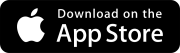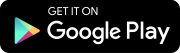Search tips
- To search in a subset of topics, select
 in the search field and select a filter.
in the search field and select a filter. - To search for a specific word or phrase, add quotation marks around it (example: "budget column") in the search field.
- To remove highlighting on the search terms in a topic, select
 .
. - To search within a topic, select
 , press Ctrl+F, and enter the search term.
, press Ctrl+F, and enter the search term.
If the record type is configured to use workflow templates, you can automatically guide a record, drawing set, or specification set through a predefined workflow when a response is submitted at each step. The status at each step is set automatically based on the selected workflow template.
The default template (if one is set) or the first template in the list is used when:
- You create an action item from a meeting topic.
- You create a daily report.
- You set up automated weather entries for daily reports.
- You generate submittals from specifications.
In the Excel import sheet, you can't edit the status of records with workflow templates or create new records with workflow templates.
- Set up a workflow template in the record settings.
- Create a record and select the workflow template.
- Submit a response to move the item to the next workflow step.
If no workflow templates are set up, you can create records using status workflows.
- Budget
- Checklists
- Drawings
- Meetings
- Projects
- Specifications
- Transmittals
- Open an item in the full form.
- On the navigation toolbar, select
 (Workflow).
(Workflow). - In the Manage workflow dialog, select the Workflow template tab.
This button is not available if you have view-only access to the item, or if you don't have the related feature permission.
- Create a workflow template in the settings.
- Open the item in the full form.
- On the navigation toolbar, select
 (Workflow).
(Workflow). - In the Switch to workflow template dialog:
- Select the workflow template.
- Select the step for the item.
This button is not available if you have view-only access to the item, or if you don't have the related feature permission.
When you create an item that uses a workflow template, the status field is unavailable.
You can use a workflow template if:
- You're a portfolio administrator or the workflow manager for the template.
- The start step of the template is unrestricted.
- The start step of the template is restricted, and you have a security role with permission to use it.
- On the navigation toolbar, select Add.
- If multiple workflow templates are available, select one.
- If the new record doesn't open in the full form, select
(Expand) in the Create panel.
- Enter the item details.
- Required fields are marked with an asterisk (*). The item must have all the required information before you can submit a response to move it to the next workflow step.
- The due date is set based on the completion days value in the workflow template.
- Add an assignee for the current workflow step.
- To save the changes without moving the item to the next step in the workflow template, select
(Save).
In the list, a star icon indicates the default workflow template that's selected by the portfolio or project administrator.
An assignee can submit a response for the current workflow step to move it to the next step.
- On the navigation toolbar, select
(Copy).
- If multiple workflow templates are available, select one.
In the list, a star icon indicates the default workflow template that's selected by the portfolio or project administrator.
An assignee can submit a response for the workflow step. If default assignees aren't added in the workflow template, you can add them when you create the item with the workflow template.
Assignees receive an email notification for the assignment.
A contact can appear in the Assigned to and Courtesy copy sections at the same time.
- In the Assigned to section of the Information panel, select Add.
- On the Users, Contacts, or Distribution lists tabs, select the checkbox for the assignee.
- Select Done.
- On the contact card of the assignee, select
(More) > Response required.
- To save the changes without moving the item to the next step in the workflow template, select
(Save).
If you mark multiple assignees as response required, only one assignee needs to submit a response.
You can edit the details of an item if:
- The item is at the first workflow step, and you created the record, or you're a portfolio administrator.
- The current workflow step is unrestricted.
- The current workflow step is restricted, and you have a security role with permission to edit the item.
- Only portfolio administrators and workflow managers can switch to a different workflow template for an item or make changes to a template.
- Only portfolio and project administrators can unlock a record.
- On the navigation toolbar, select
 (Workflow).
(Workflow). - On the Current step tab, from the Current step list, select the step.
- If the next workflow step doesn't have an assignee, in the Add assignees to next step dialog:
- Select Add, and then select the checkbox for the assignee.
- Select Save.
—Or—
Select the Assign the workflow manager checkbox.
This checkbox is available if a workflow manager is assigned to the workflow template.
- On the navigation toolbar, select
 (Workflow).
(Workflow). - On the Current step tab, select Switch workflow templates.
- Select Switch workflow templates.
- In the Switch to workflow template dialog, select the workflow template and the step that the unlocked item will move to.
- Select Save.
- In the confirmation dialog, select Switch.
- If the selected workflow step doesn't have an assignee, in the Add assignees to next step dialog:
- Select Add, and then select the checkbox for the assignee.
- Select Save.
—Or—
Select the Assign the workflow manager checkbox.
This checkbox is available if a workflow manager is assigned to the workflow template.
- On the navigation toolbar, select
(Locked).
- To select a step in the current workflow template:
- On the Current step tab, from the Current step list, select the step that the unlocked item will move to.
- To add an assignee, select an option from the Assignees list, select Add, and then select the checkbox for the assignee.
- To select switch to a different workflow template:
- Select Switch workflow templates.
- In the Switch to workflow template dialog, select the workflow template and the step that the unlocked item will move to.
- Select Save.
- In the confirmation dialog, select Switch.
- If the selected workflow step doesn't have an assignee, in the Add assignees to next step dialog:
- Select Add, and then select the checkbox for the assignee.
- Select Save.
The Manage workflow page is displayed.
—Or—
Select the Assign the workflow manager checkbox.
This checkbox is available if a workflow manager is assigned to the workflow template.
You can submit a response to move the item to the next step in the workflow template if:
- The item is at the first workflow step, and you created the record, or you're a portfolio administrator.
- The current workflow step is unrestricted, and you're:
- A portfolio administrator.
- The workflow manager for the applied workflow template.
- The current workflow step is unrestricted, and you're:
- The only assignee for the current workflow step.
- One of multiple assignees for the current workflow step, and your assignment card is marked as response required.
When the item moves to the next step:
- The assignees for the previous step are added to the courtesy copies list.
- If any assignees are defined for the next step in the workflow template, they're added to the Assigned to section.
- The step due date is updated based on the completion days value in the workflow template.
- If the item moves to a finish step, the item is locked.
To notify participants who aren't assignees when the item moves to the next step, you can turn on the record notification.
- Open the item.
- In the Information panel, select an option from the Response field.
- In the comments field, enter a comment.
- Select Submit.
- If the next workflow step doesn't have an assignee, in the Add assignees to next step dialog:
- Select Add, and then select the checkbox for the assignee.
- Select Save.
The Response field is only available if the current workflow step is a conditional step with multiple response options.
—Or—
Select the Assign the workflow manager checkbox.
This checkbox is available if a workflow manager is assigned to the workflow template.