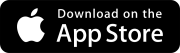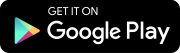Search tips
- To search in a subset of topics, select
 in the search field and select a filter.
in the search field and select a filter. - To search for a specific word or phrase, add quotation marks around it (example: "budget column") in the search field.
- To remove highlighting on the search terms in a topic, select
 .
. - To search within a topic, select
 , press Ctrl+F, and enter the search term.
, press Ctrl+F, and enter the search term.
If a record type uses ball-in-court workflows:
- Users can't create or copy items if they don't have permission to use any published workflow templates with restricted start steps.
- If there are no published workflow templates yet, users can create records using status workflows
Before you switch to ball-in-court workflows, please consult with your integration administrator because this may affect your existing integrations.
- Budget
- Checklists
- Drawings
- Meetings
- Projects
- Specifications
- Transmittals
- Open the record settings.
- Select the record type.
- On the settings menu, select Workflow.
- If you haven't upgraded to ball-in-court workflows for this record type yet, select Upgrade now.
- In the project settings, open the workflow template settings.
- On the navigation toolbar, select
(Locked).
- In the confirmation dialog, select OK.
When you unlock the workflow template settings for this project, they become independent from the workflow template settings at the portfolio level.
- In the template grid, select
(Show workflow history).
- Expand the history details.
- To maximize the History dialog, select
(Maximize).
- To resize a grid column, select and drag the side border of a column header.
- In the template grid, select the workflow name.
You can manage the statuses that are used in the ball-in-court workflow templates. You can also select up to five statuses for dashboard widgets.
- Some record types don't have a dashboard widget.
- For drawings, only the Current and Not Current statuses are available for the dashboard widget.
- If you modify a status that's in use, they're updated automatically in all related workflow templates.
- In the workflow template grid, select Manage statuses.
The In use column indicates which statuses are used in a workflow template.
- In the workflow template grid, select Manage statuses.
- In the dialog:
- To add a status, select Add, select a status color, and then enter the name.
- To change the status color, select an option in the Color column.
- To edit the status name, select the Name column, and then enter the name.
- To remove a status, select
(Delete).
- Select Save.
You can create workflow templates for different scenarios. When the template is ready, you can publish it.
You can assign a workflow manager in the settings of each template. Workflow managers are responsible for creating, editing, and managing this workflow. This includes assigning, moving steps backward or forward, and overseeing project approvals. They also receive the overdue notification if a step hasn't been completed before the due date.
- In the grid, select Add.
- On the navigation toolbar, enter a name for the workflow template. If the workflow template is for an information record, select the suitability.
- To open the settings, select
(Workflow settings).
- From the Workflow manager list, select a user.
- In the Workflow completion time (days) field, enter the total number of days for the workflow.
- To set this workflow template as the default, turn on the Default template toggle.
- Select Save.
- Add workflow steps.
- To save the changes, select Save draft.
The Step completion time (days) field is calculated automatically based on the number of steps in the template and the number of days in the Workflow completion time (days) field.
The step calculation doesn't include steps with the Draft status or steps that use the Finish type.
When you create an item, the default workflow template displays a star in the template list.
- Open the workflow template.
- On the navigation toolbar, select (Copy).
- Edit the workflow template.
- To save the changes, select Save draft.
- Open the published workflow template.
- On the navigation toolbar, select
 (New revision).
(New revision). - Edit the workflow template.
- To save the changes, select Save draft.
Only one revision can exist at a time in the same level (portfolio or project settings).
A workflow template includes the following types of steps:
- Start (required): The first step of the workflow template.
- The status for this step is set automatically to Draft for record types that use this status.
- For other record types, you can select the status for the start step.
- Input: A step with a single response.
- Conditional: A step with at least two responses.
- Finish (required): The final step of the workflow template. A workflow template can include multiple finish steps.
If you restrict a step to an assigned security role, ensure that at least one user in your project has that security role.
- At the top of the template, select Add step.
- In the Name field, enter the step name.
- From the Status list, select the status for this step.
- From the Type list, select the step type.
- To notify all participants who aren't step assignees when the step is completed, select the Notify all workflow participants once this step is complete checkbox.
- Edit the permissions for this step.
- Add default assignees to this step.
- Add responses to this step.
- To save the changes, select Save draft.
The Step properties panel is displayed on the right side.
To add a status to the list, select Edit and then set up the new status.
This option is available for input and conditional steps.
A response is not needed for finish steps.
- In the Permission section, select Restricted.
- From the Roles with access list, select check boxes for the security roles that can edit the record during this step.
- Select Done.
- For each selected security role, select Editor or Commenter.
If you select Restricted for a start step, only the selected security roles can select this workflow template when they create an item.
The Commenter option isn't available for start steps.
To remove a security role from the list, select (Remove).
- In the Assignees section, select an option.
- Users
- Distribution lists
- Workflow role
- Disciplines (RFIs only)
- Record contacts such as authors and company contacts
- Select Add.
- In the list, select the check boxes for specific assignees, and then select Done.
- To remove a default assignee, select
(Remove) by the name.
- To remove all the default assignees, select No default assignees in the list.
The distribution list, workflow role, and discipline options are displayed if the related lookup lists contain any entries.
- In the Step properties panel, scroll down to the Response section,
- In the If the response is field, enter a name for the response.
- From the Then go to step list, select the next step in the workflow.
- To add another response to a conditional step, select Add response.
To add a step, select Add in the Then go to step list, and then set up the new step.
When the user selects the response in the record, the record proceeds to the selected workflow step.
To remove a step, select Remove on the step. Note that input steps must have one response, and conditional steps must have at least two responses.
- In the grid, select the left side of the step and drag it to a different position.
The start step is always at the top of the grid, and the finish steps are always at the bottom of the grid.
- In the grid, select the step.
- In the Step properties panel, select Remove.
You can manage the steps and details for unpublished workflow templates.
- Open the workflow template.
- To edit the template settings, select
(Workflow settings).
- Add or edit the workflow template steps.
- To save the changes, select Save draft.
- Open the published workflow template.
- On the navigation toolbar, select
(Workflow settings).
- Turn on the Default template toggle.
- Select Save.
There can only be one default template per record type and per level (portfolio or project settings).
You can publish workflow templates so that they're available for users to apply them to records.
Published workflow templates are read-only, but you can edit the settings () for it. If you need to edit the steps or details in a published template, you can create a revision.
If you want to unpublish the only published workflow template, do one of the following:
- Publish a different workflow template, and then unpublish the other one.
- Switch back to status workflows, and then switch to ball-in-court workflows again.
If the workflow settings are locked at the project level, the Workflow page in the project settings only displays published workflow templates.
- Open the workflow template.
- At the bottom of the workflow template, select Publish.
If there are any errors, you can fix them and then select Publish again.
The status of the workflow template changes to Published.
- Open a published workflow template.
- At the bottom of the workflow template, select Unpublish.
The status of the workflow template changes to Unpublished, and it's no longer available for creating an item.
You can delete workflow templates that are applied to records. The workflow template is deleted permanently but is still applied to previously created records.
You can't delete the last remaining workflow template. If you don't want to use workflow templates anymore, you can switch back to status workflows.
- In the workflow template grid, select
(Delete).
- In the confirmation dialog, select, Delete.