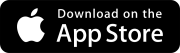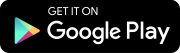Search tips
- To search in a subset of topics, select
 in the search field and select a filter.
in the search field and select a filter. - To search for a specific word or phrase, add quotation marks around it (example: "budget column") in the search field.
- To remove highlighting on the search terms in a topic, select
 .
. - To search within a topic, select
 , press Ctrl+F, and enter the search term.
, press Ctrl+F, and enter the search term.
Record workflows
- Ball-in-court workflows: Create multiple workflow templates to guide an item through a custom workflow. When you create a new item, you can apply the workflow template.
- Status workflows: Manage statuses that users can assign to a record as applicable.
Before you switch to ball-in-court workflows, please consult with your integration administrator because this may affect your existing integrations.
If you switch to ball-in-court workflows, the following settings are moved to the workflow template:
- Default assignees
- RecordType review time (days) field from the record type general settings page
- Open the record settings.
- Select the record type.
- On the settings menu, select Workflow.
For meeting minutes, you can also select Item Workflow.
- Open the record settings.
- Select the record type.
- In the Ball-in-court workflows section, select Upgrade now.
- In the confirmation dialog, select Upgrade.
To switch the workflow setting at the project level, make sure the Workflow settings page is unlocked. To unlock the page, select (Locked) on the navigation toolbar.
- Open the record settings.
- Select the record type.
- In the text underneath the Ball-in-court workflows grid, select go back.
- In the confirmation dialog, select Go back.
To switch the workflow setting at the project level, make sure the Workflow settings page is unlocked. To unlock the page, select (Locked) on the navigation toolbar.
When you switch back to status workflows, the ball-in-court workflow templates are no longer available.